Using multiple search engines in Firefox
I discovered this feature one year ago but it is a recent post from Le Hollandais Volant that shows me its huge capabilities. I was using until now the “complicated” way 😅
## The efficient way
The easiest way to do so is to right click on a input form and clic on “Add a keyword for this Search”. After you have choosen the beloved keyword, you can search with it in your search bar after inserting the choosen keyword.
If you use for example a lot the doc of the Rust standard library, you can add the search input as search engine.
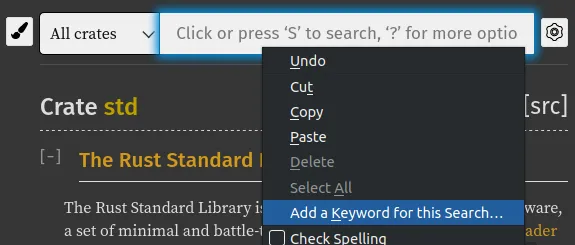
Then add the keyword “docrust” for using this search bar.
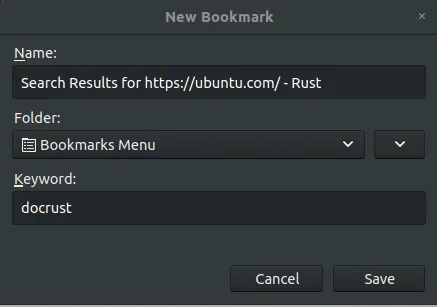
For example, you can type something like docrust trim.
That’s all. Fast, easy, great !
This tips works on every input as far as I see. So you can use it for a lot of things ! Here is a list with my examples of my daily life :
| “Search engine” | Keyword |
|---|---|
| DuckDuckGo | ddg |
| Wikipedia (de) | wde |
| Wikipedia (en) | wen |
| Wikipedia (fr) | wfr |
| Wiktionnary (fr) | wiktfr |
| Wiktionnary (de) | wiktde |
| Wiktionnary (en) | wikten |
| Pons dictionnary (fr -> de) | frde |
| Pons dictionnary (fr -> en) | fren |
| Invidious (youtube proxy) | yt |
| Youtube | youtube |
| Urban Dictionary | ud |
| Unicode Tables | u |
| Python doc | docpy |
| PHP doc | docphp |
| Rust doc | docrust |
| Mozilla Developer Network | mdn |
| tw | |
| StackOverflow ❤ | so |
| OpenStreeMap | osm |
The old (complicated) way
I don’t know why but this method does only work on some search engine.
The idea is to find the “3 dots” in the URL bar and it shows a menu with sometimes a “Add a search engine” options. So add it 😃
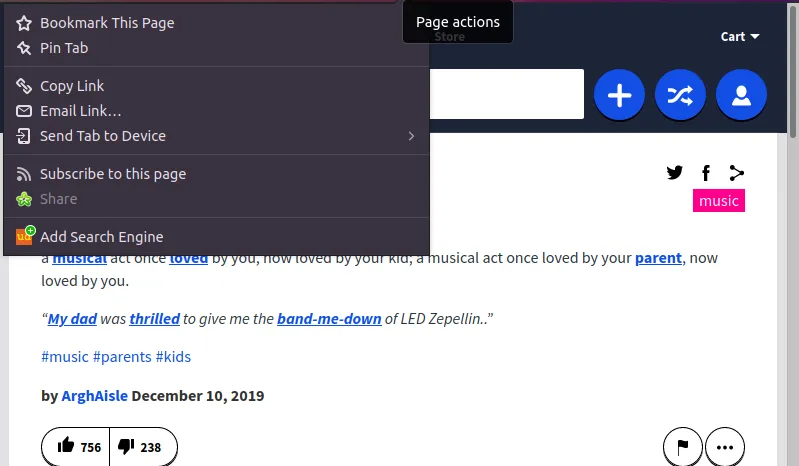
Then go to the page about:preferences, in the search menu and scroll to “One-Click Search Engines”.
Here is an example of some added search engines with associated keywords :
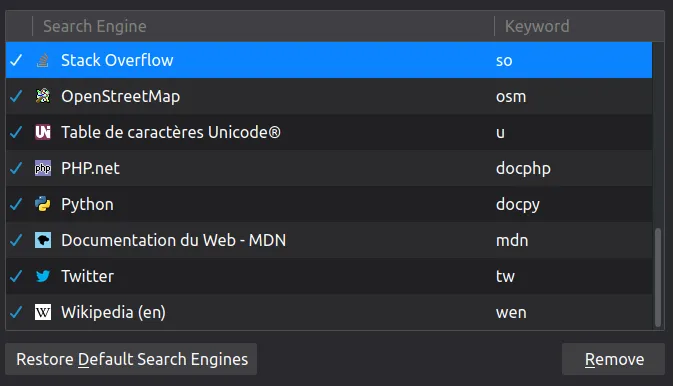
Well, the first way is definitely the best. Happy fast searching ^_^
